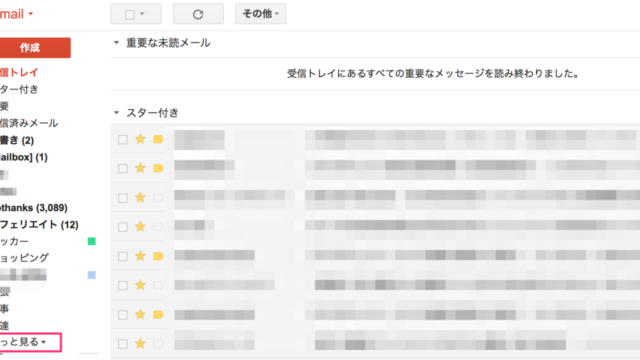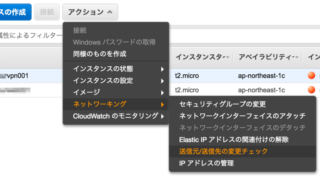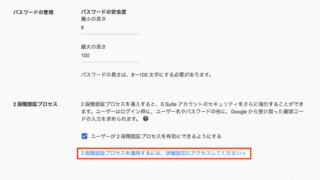スポンサーリンク
「Fusion Tables」はデフォルトでは利用できないようになっています。
G Suiteの管理者権限で有効にする必要があります。
G Suite管理コンソールで「Fusion Tables」を使えるようにする
1.G Suite管理コンソールにログインする
2.アプリをクリックする
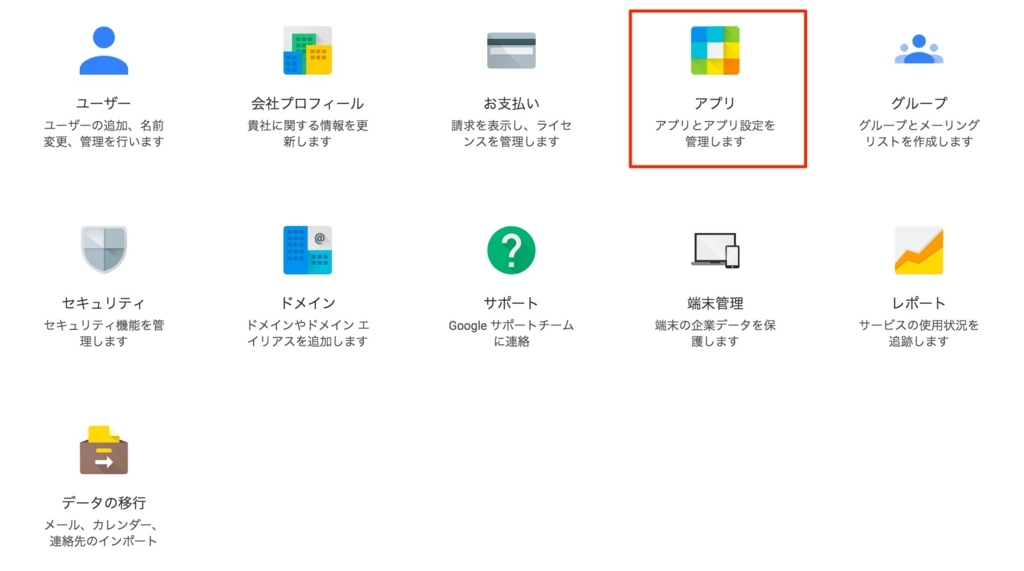
3.その他のGoogleサービスをクリックする
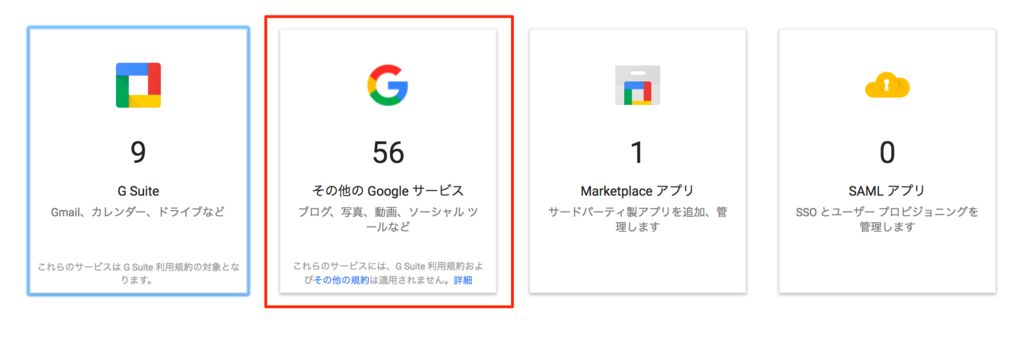
4.Fusion Tables(試験運用)横の「・・・」をクリックする
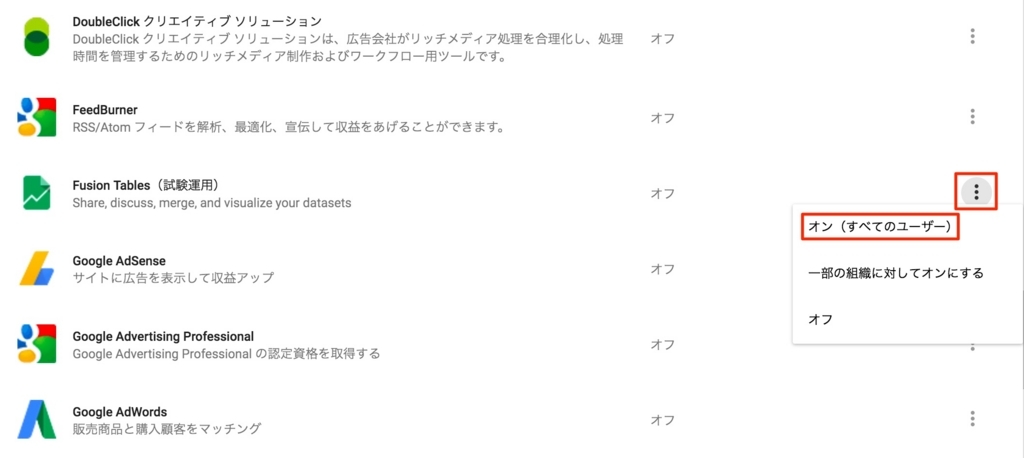
「オン(すべてのユーザー)」をクリックする
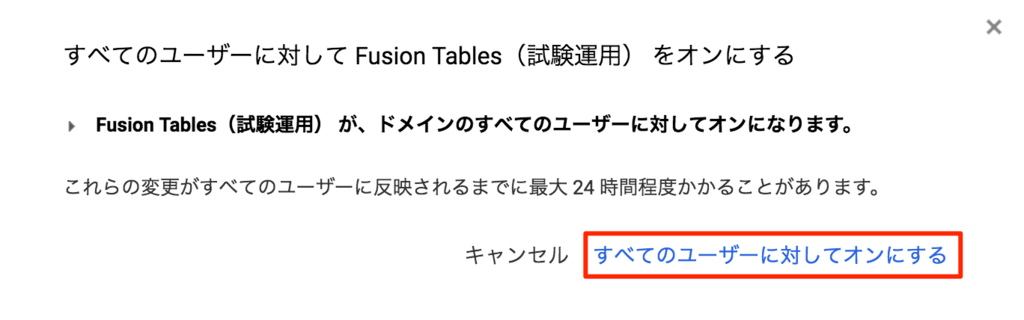
「すべてのユーザーに対してオンにする」をクリックする
5.確認する
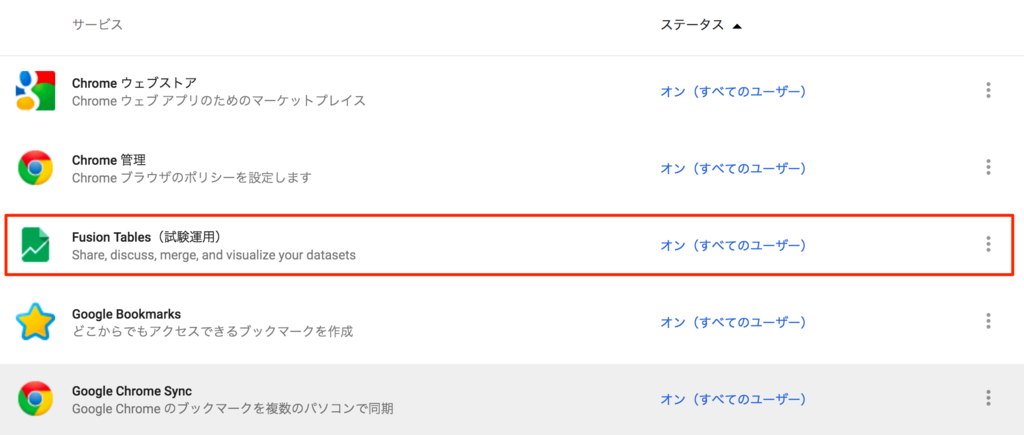
Fusion Tablesがオンになっていれば、設定完了です。
さいごに
Googleドライブに仲間入りした「Fusion Tables」というデータベースを使えるようにするための設定方法を紹介しました。
Fusion Tablesでは簡単にテーブルが作成でき、作成したテーブルに対してSQLを発行して簡単にデータの取得などができるようにするためのものです。
すでにAPIも利用できる状態にあるので、Google スプレッドシートから、Fusion Tablesにアクセスして、SQLを使ってデータを取得し、スプレッドシートに取得したデータの内容を表示したりすることができようになっています。
また行の追加や削除などもできるようになっているので、今後楽しみなアプリケーションです。
スポンサーリンク
スポンサーリンク