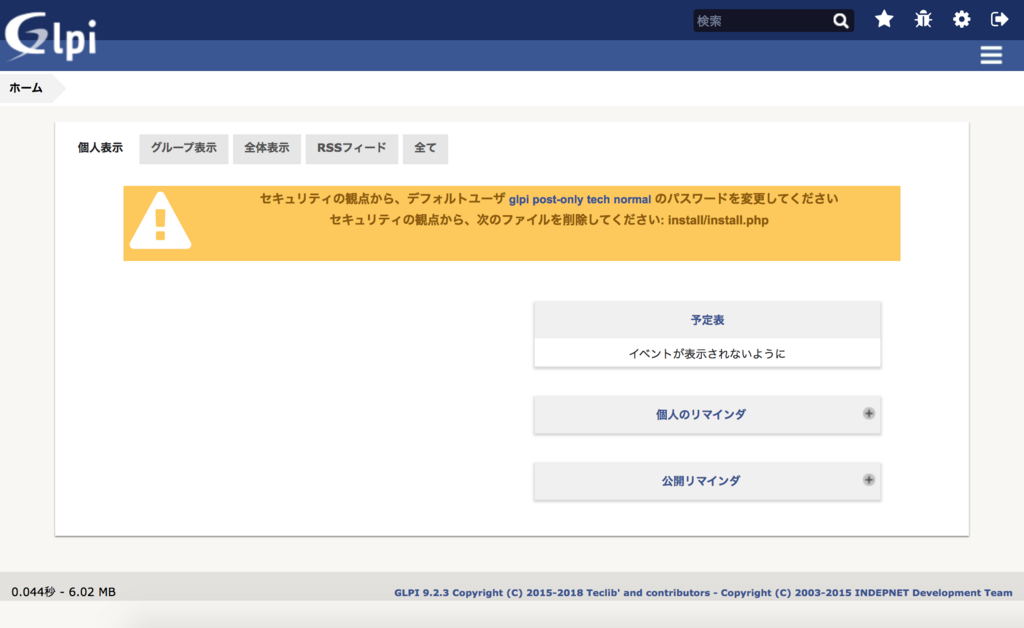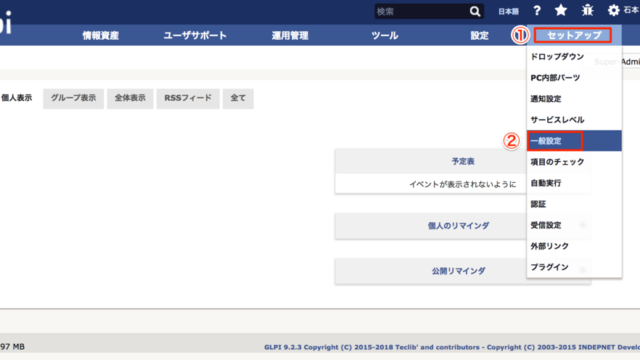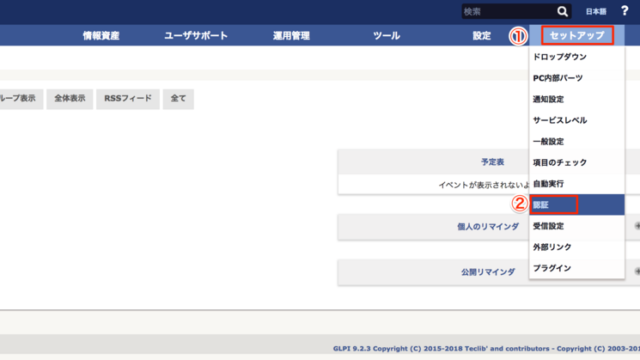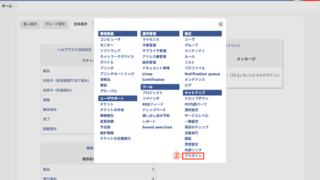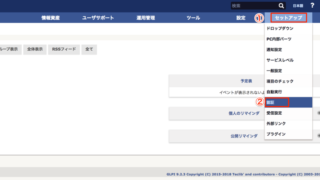スポンサーリンク
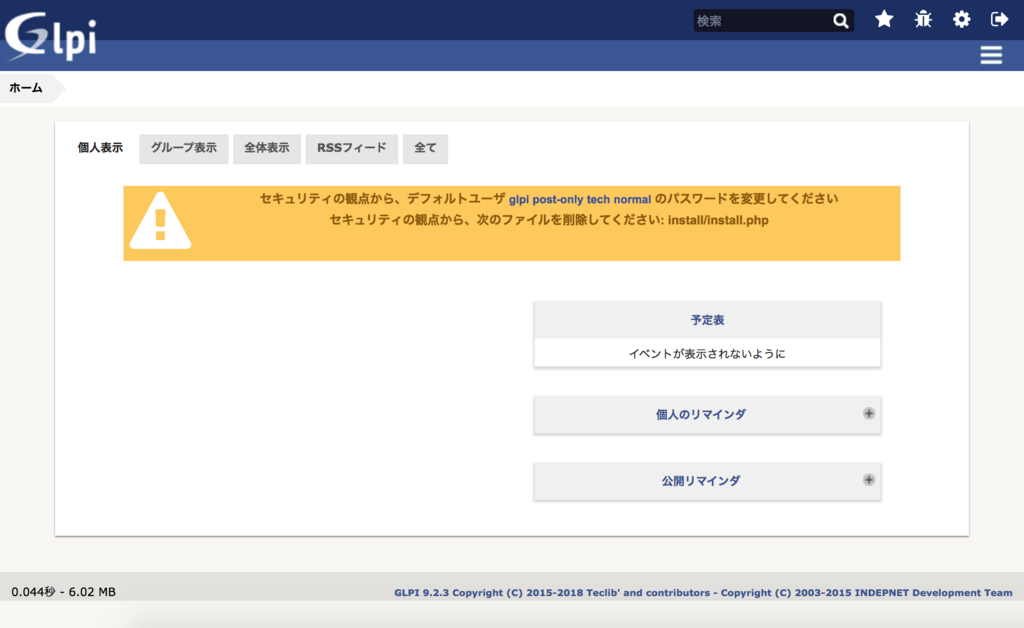
デフォルトで登録されているユーザーIDとパスワードは簡単に予測されるものなので早めに変更することをオススメ
今回はパスワードの変更方法です。管理者のglpiユーザーで設定します
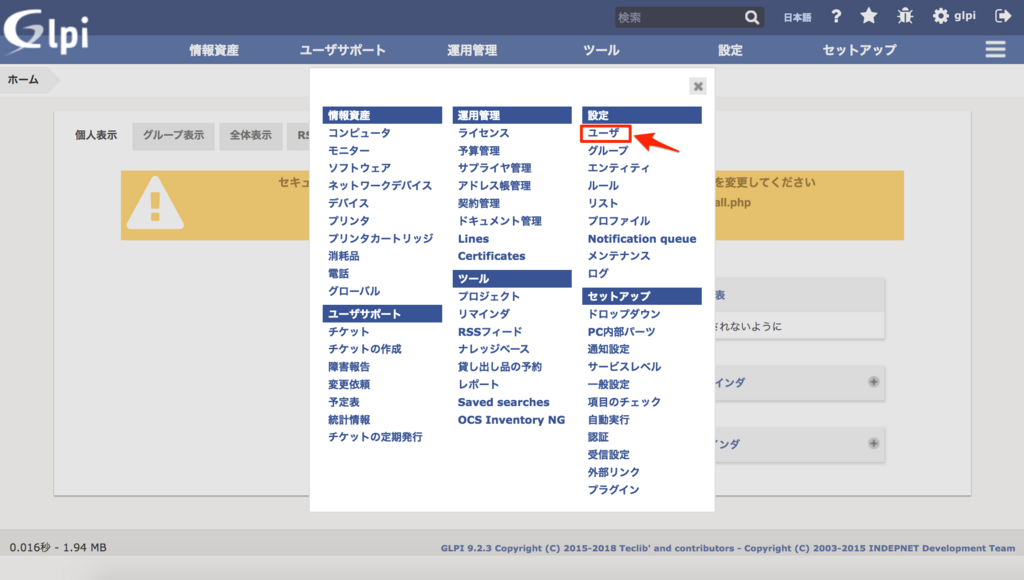
「三」をクリック、「ユーザ」をクリック

glpiユーザを変更するので「glpi」をクリック
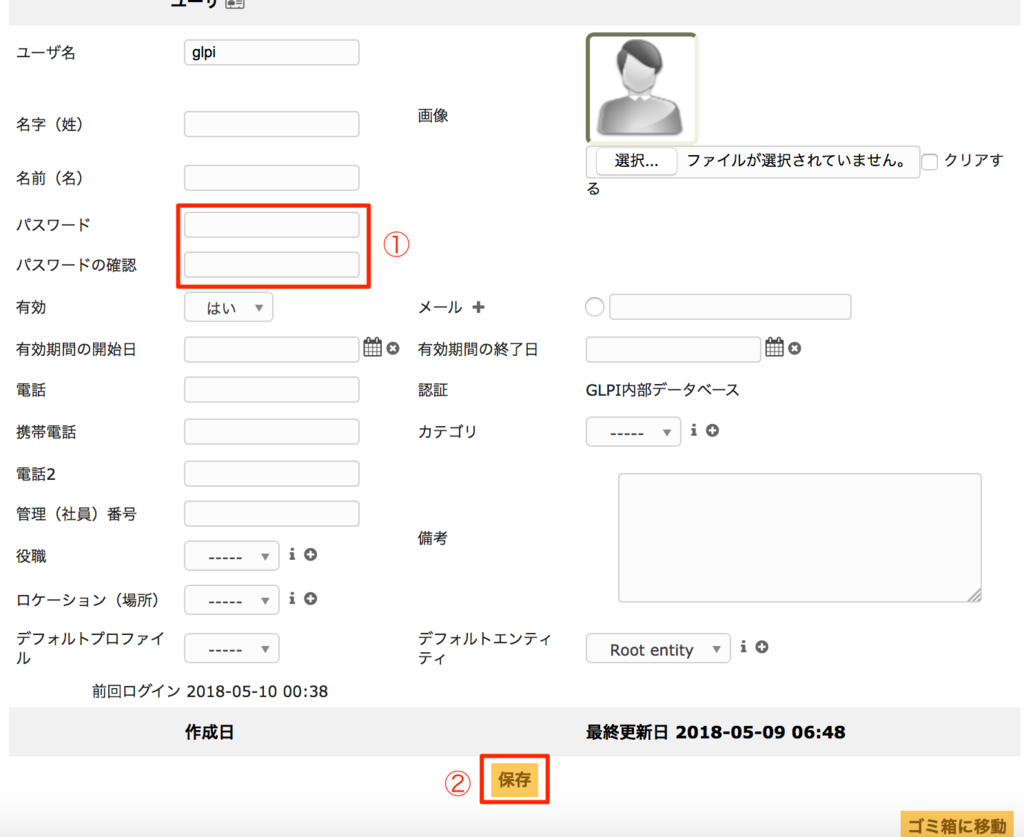
「パスワード」を2回入力し、「保存」をクリック
この手順をユーザー分くり返します
- glpi(管理者アカウント)
- normal(標準アカウント)
- tech(技術者アカウント)
- post-only(投稿専用アカウント)
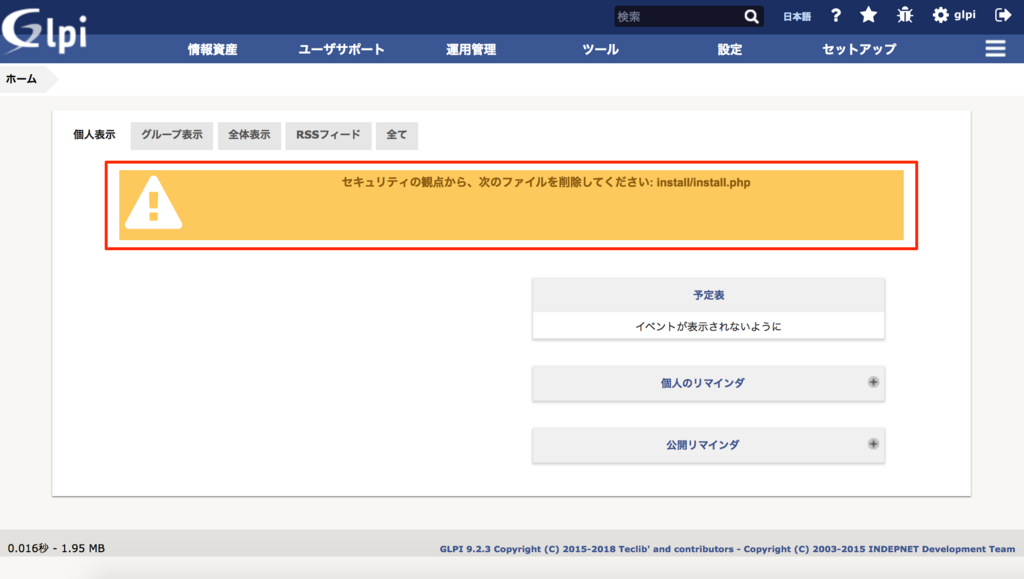
警告メッセージからなくなっていることが確認できます
デフォルトパスワードはとても危険なので早めに変更してください。
最期に今回の件とは少し違いますが、セキュリティ上の指摘があるinstall.phpファイルを削除します
sudo rm -rf /var/www/html/glpi/install/install.php
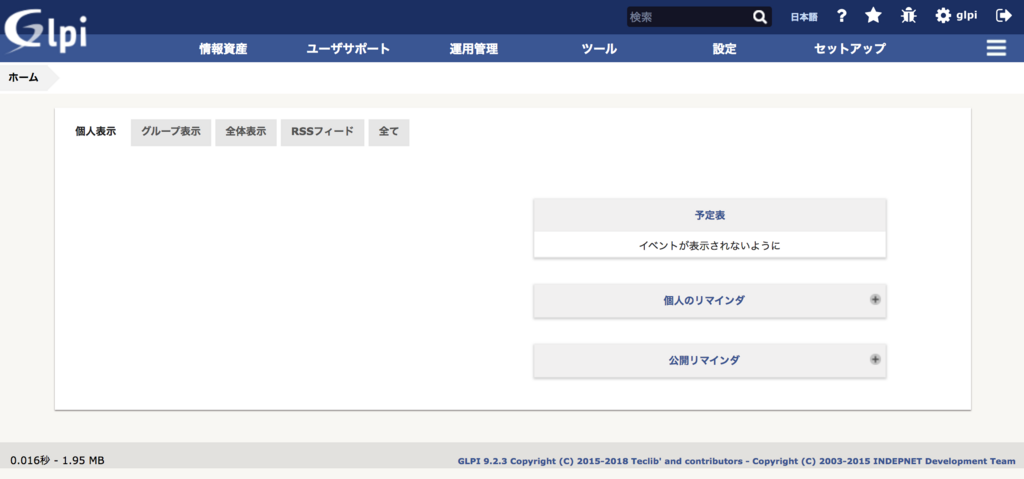
画面をリロードすると、警告メッセージがなくなっていることが確認できました
スポンサーリンク
スポンサーリンク