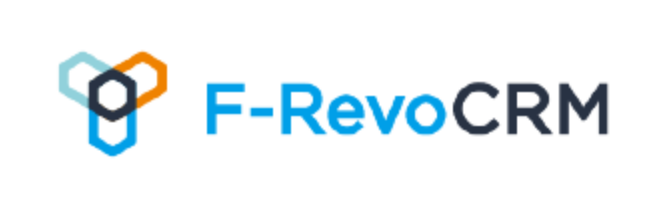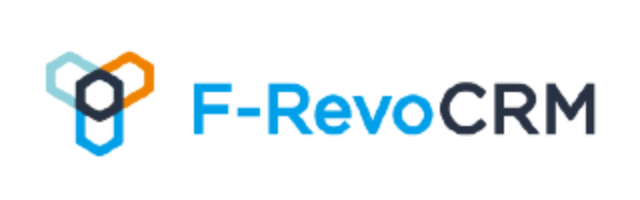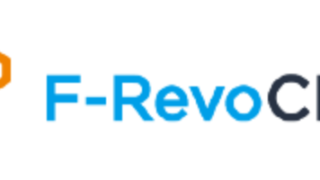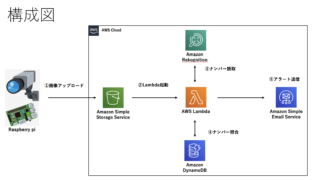スポンサーリンク
AWS EC2にF-RevoCRM7.3を構築します。
インストールを簡単にするためにLAMPを利用して環境を構築します。
終わったらLet’s Encryptを設定してSSL接続できるようにします。
最後にF-RevoCRM7.3をインストールして完了です。
スポンサーリンク
LAMP環境のインストール
$ sudo yum -y update
$ sudo amazon-linux-extras install -y lamp-mariadb10.2-php7.2 php7.2
$ sudo yum install -y php-mbstring php php-gd php-xml
$ sudo yum install -y httpd mod_ssl mariadb-server
$ sudo systemctl start httpd
$ sudo systemctl enable httpd
$ sudo systemctl start mariadb
$ sudo systemctl enable mariadb
$ sudo mysql_secure_installation
phpとApache、MariaDBをインストールします。
Let’s Encryptのインストール
$ sudo su -
# curl https://dl.eff.org/certbot-auto -o /usr/bin/certbot-auto
# chmod 700 /usr/bin/certbot-auto
# cp -p /usr/bin/certbot-auto /usr/bin/certbot-auto.bak.20201109Let’s Encryptインストール。
# vim /usr/bin/certbot-auto
以下の行を削除
elif [ -f /etc/issue ] && grep -iq "Amazon Linux" /etc/issue ; then
Bootstrap() {
ExperimentalBootstrap "Amazon Linux" BootstrapRpmCommon }
BOOTSTRAP_VERSION="BootstrapRpmCommon $BOOTSTRAP_RPM_COMMON_VERSION"
以下の行を追加
elif grep -i "Amazon Linux" /etc/issue > /dev/null 2>&1 || \
grep 'cpe:.*:amazon_linux:2' /etc/os-release > /dev/null 2>&1; then
Bootstrap() {
ExperimentalBootstrap "Amazon Linux" BootstrapRpmCommon
}
BOOTSTRAP_VERSION="BootstrapRpmCommon $BOOTSTRAP_RPM_COMMON_VERSION"certbot-autoを編集します。
# certbot-auto certonly --webroot -w /var/www/html -d (FQDN名) --email (メールアドレス) -n --agree-tos --debugSSL証明書の生成
# vim /etc/httpd/conf.d/ssl.conf
SSLCertificateFile /etc/letsencrypt/live/(FQDN名)/cert.pem
SSLCertificateKeyFile /etc/letsencrypt/live/(FQDN名)/privkey.pem
SSLCertificateChainFile /etc/letsencrypt/live/(FQDN名)/chain.pemssl.confの修正
# systemctl restart httpdApache再起動
# /usr/bin/certbot-auto renew --post-hook "systemctl restart httpd"Let’s Encryptの更新確認
# crontab -u root -e
00 01 * * * root /usr/bin/certbot-auto renew --post-hook "systemctl restart httpd"証明書の自動更新設定
# vim /etc/httpd/conf/httpd.conf
RewriteEngine on
RewriteCond %{HTTPS} off
RewriteRule ^(.*)$ https://%{HTTP_HOST}%{REQUEST_URI} [R=301,L]
# systemctl restart httpdhttpsにリダイレクト設定
F-RevoCRM7.3インストール
php.ini変更
php.iniを編集します。
Apacheを再起動します。
my.cnf変更
server.cnfを編集します。
MariaDBを再起動します。
F-RevoCRM7.3のセットアップ
F-RevoCRM7.3のインストール
サーバに、frevocrm7.3.zipファイルをアップロードします。
frevocrmを解凍します。
Webサーバ経由でアクセスできるところに移動します。
$ sudo vi /etc/httpd/conf/httpd.conf
DocumentRoot "/var/www/html/frevocrm"ドキュメントルートを変更します。
$ sudo systemctl restart httpdApache再起動
https://fqdnにアクセスしてインストールウィザードを実行します。
スポンサーリンク
スポンサーリンク